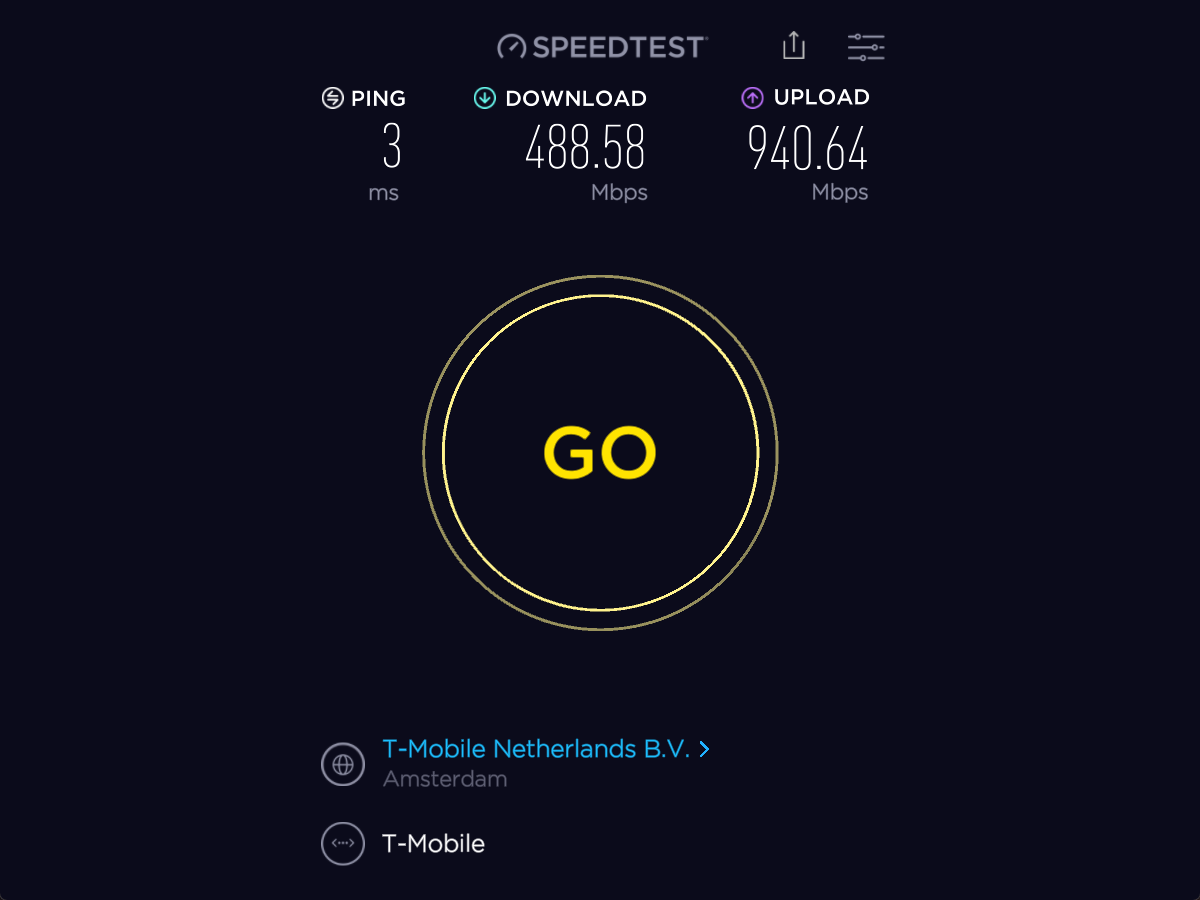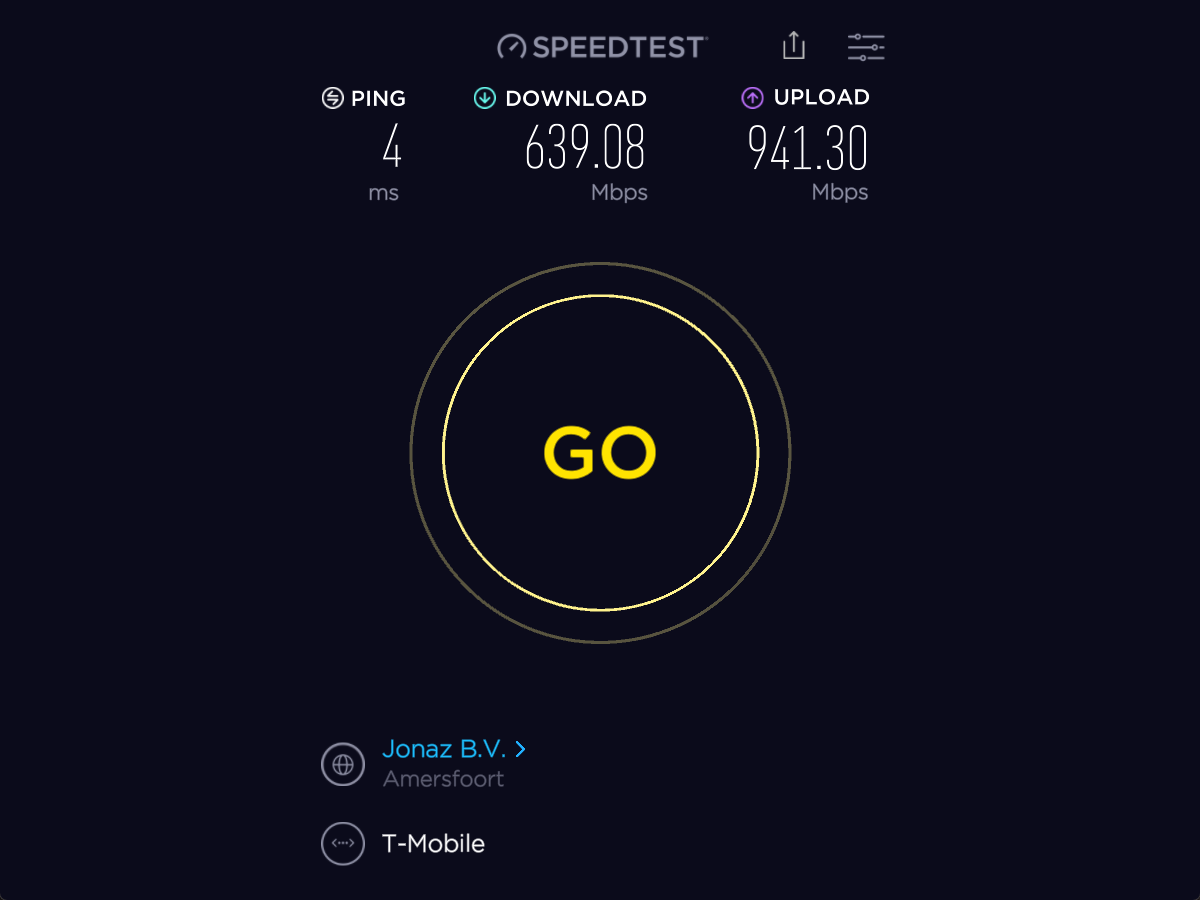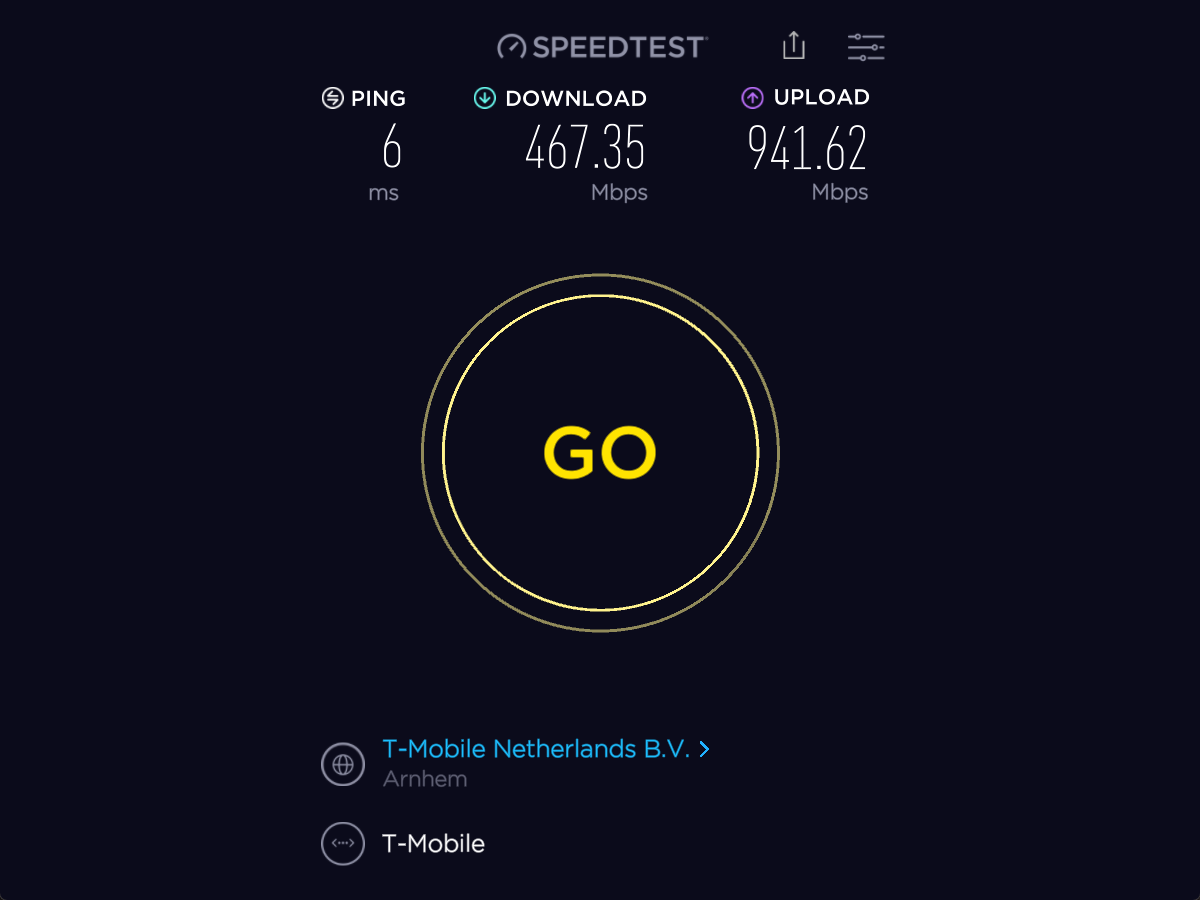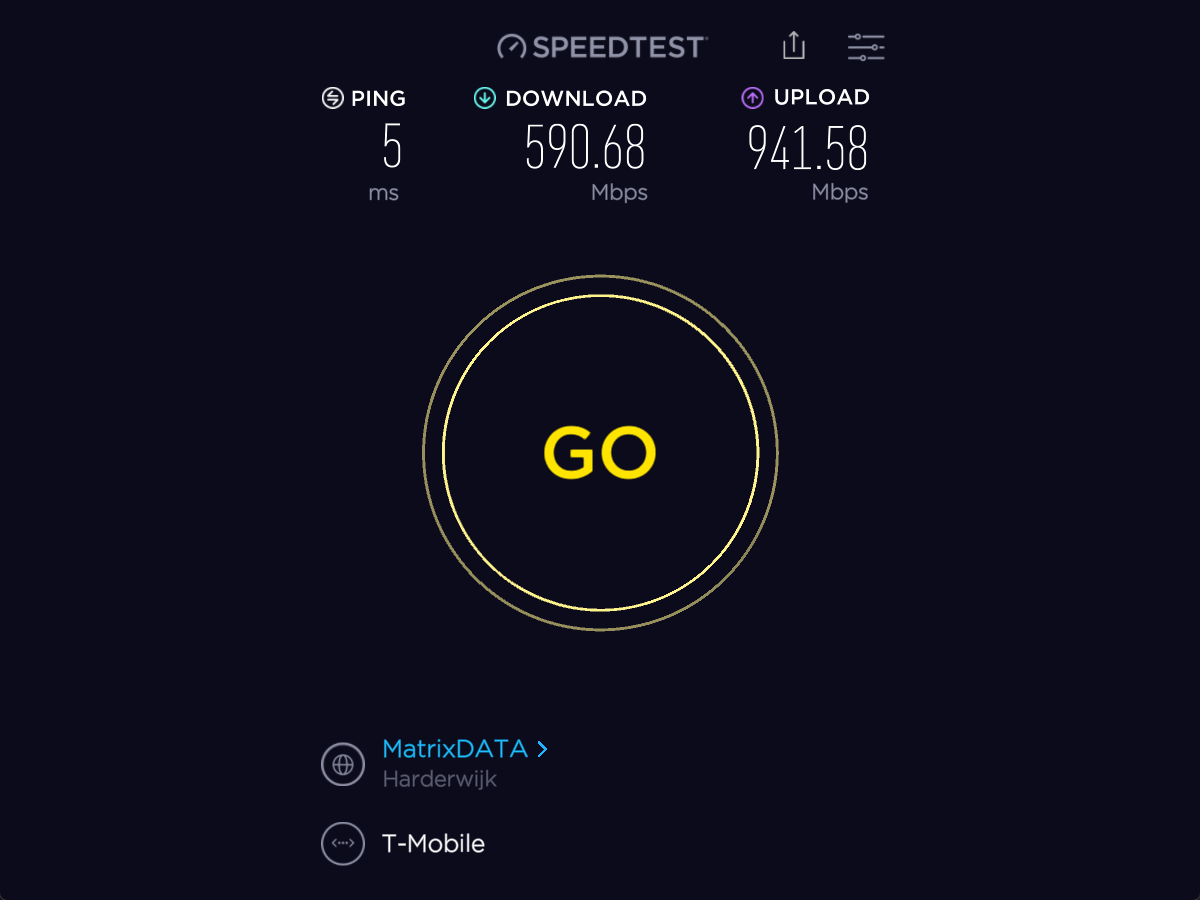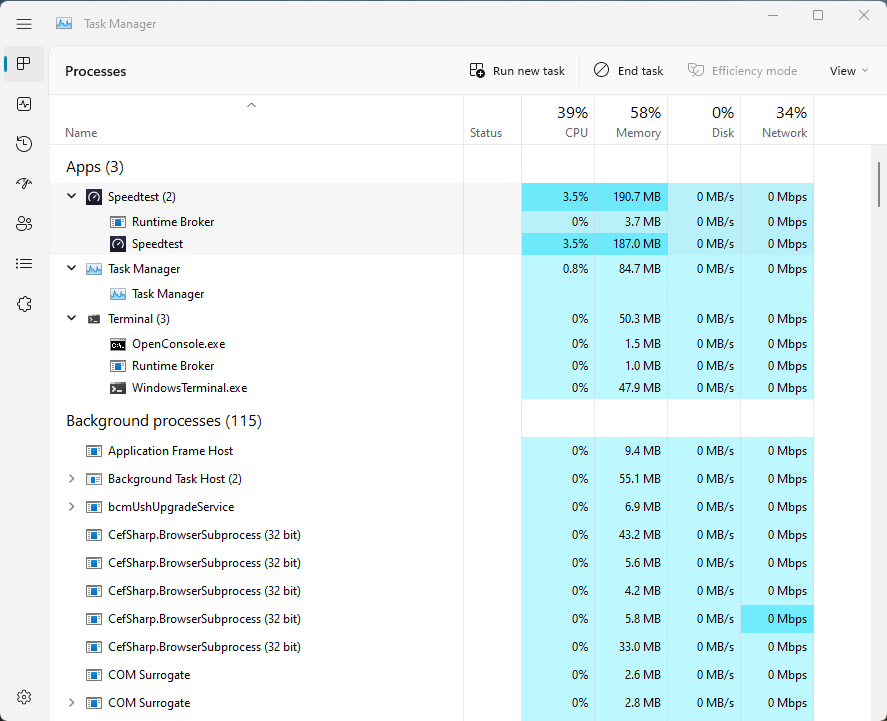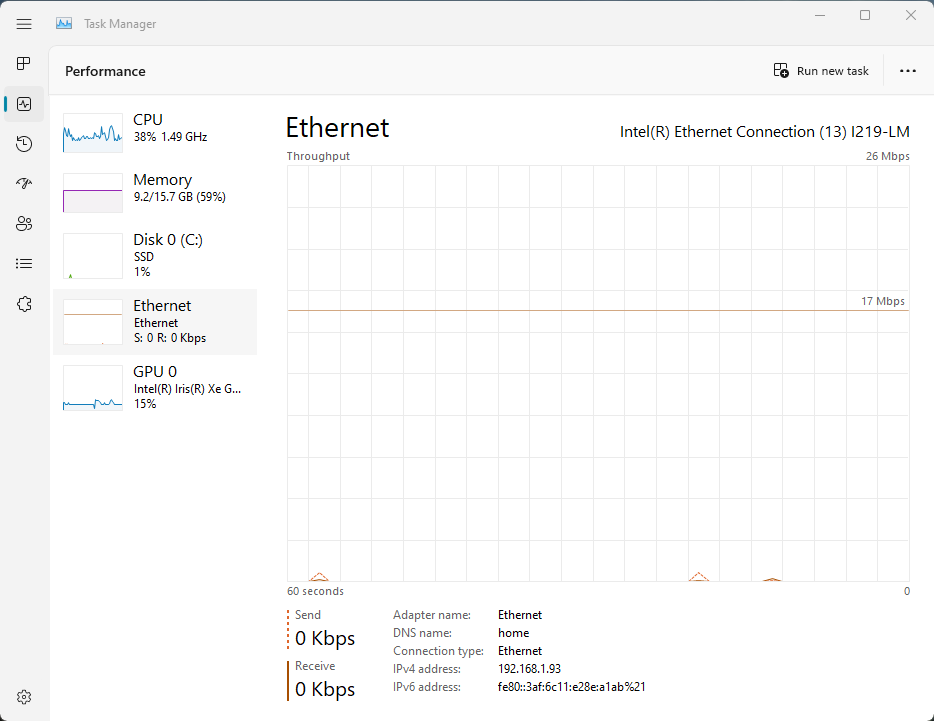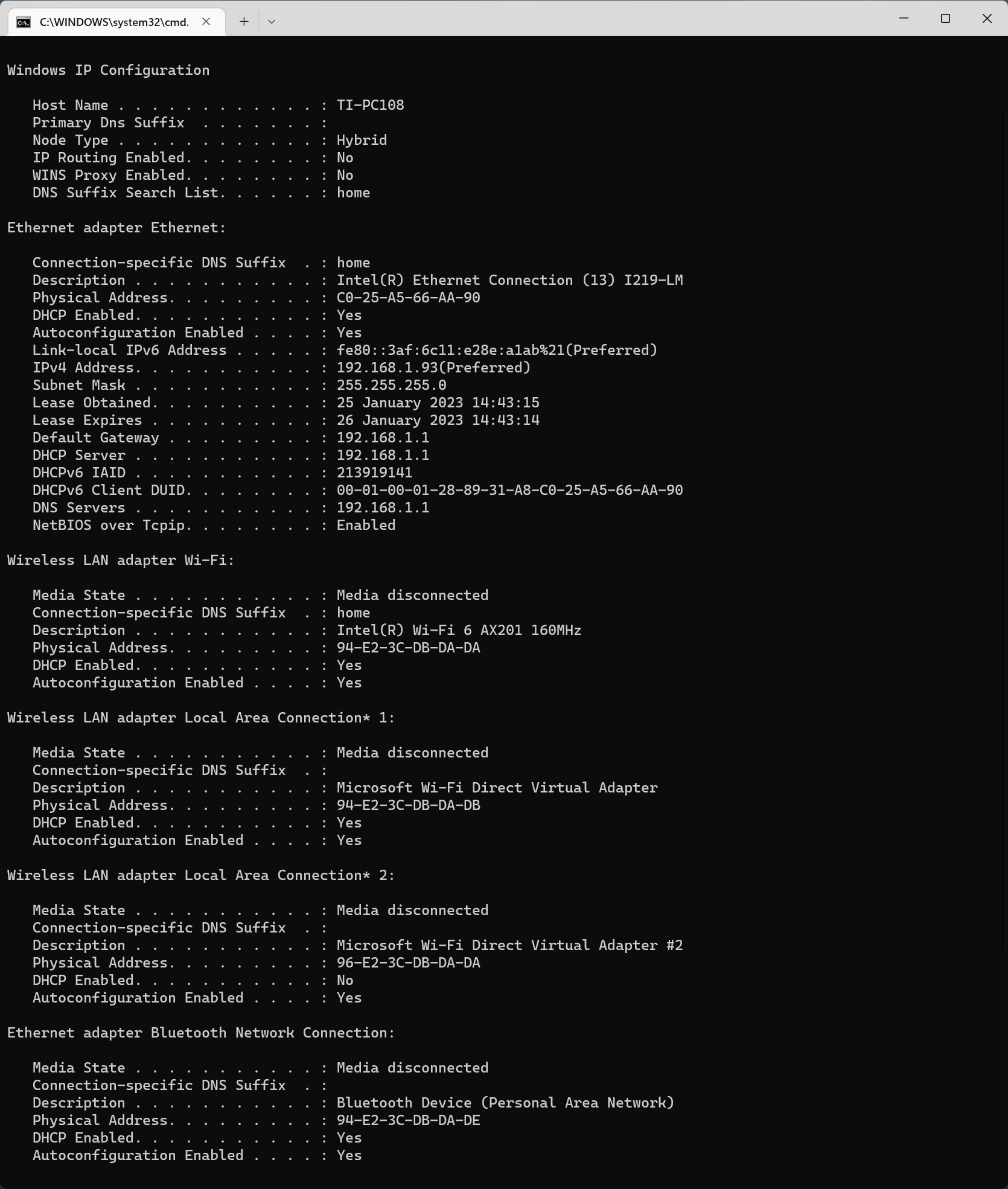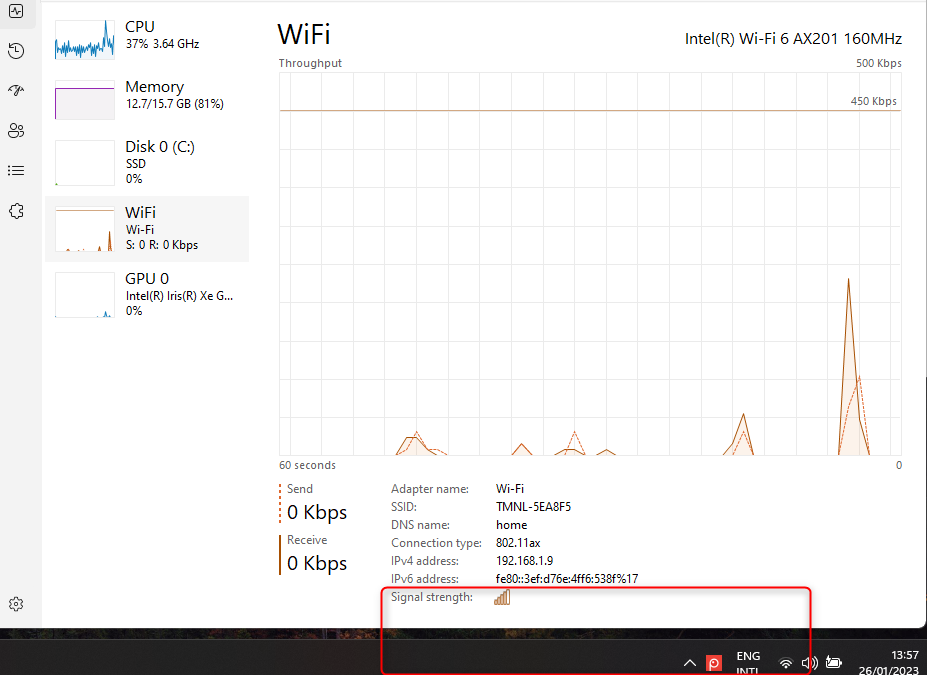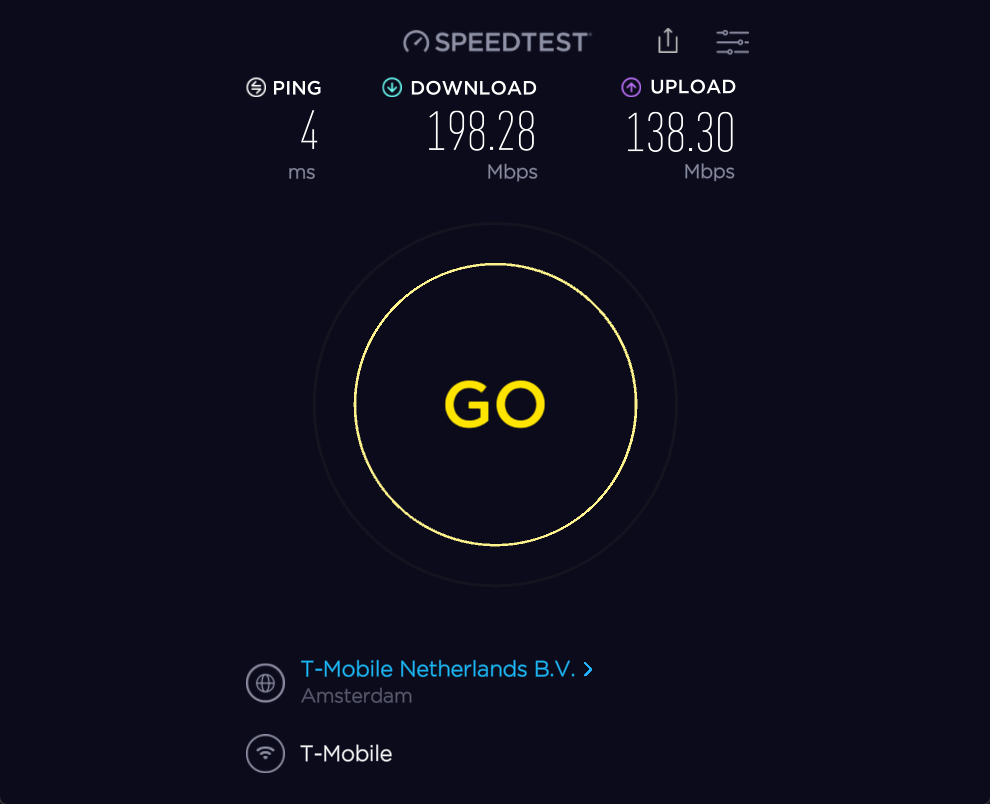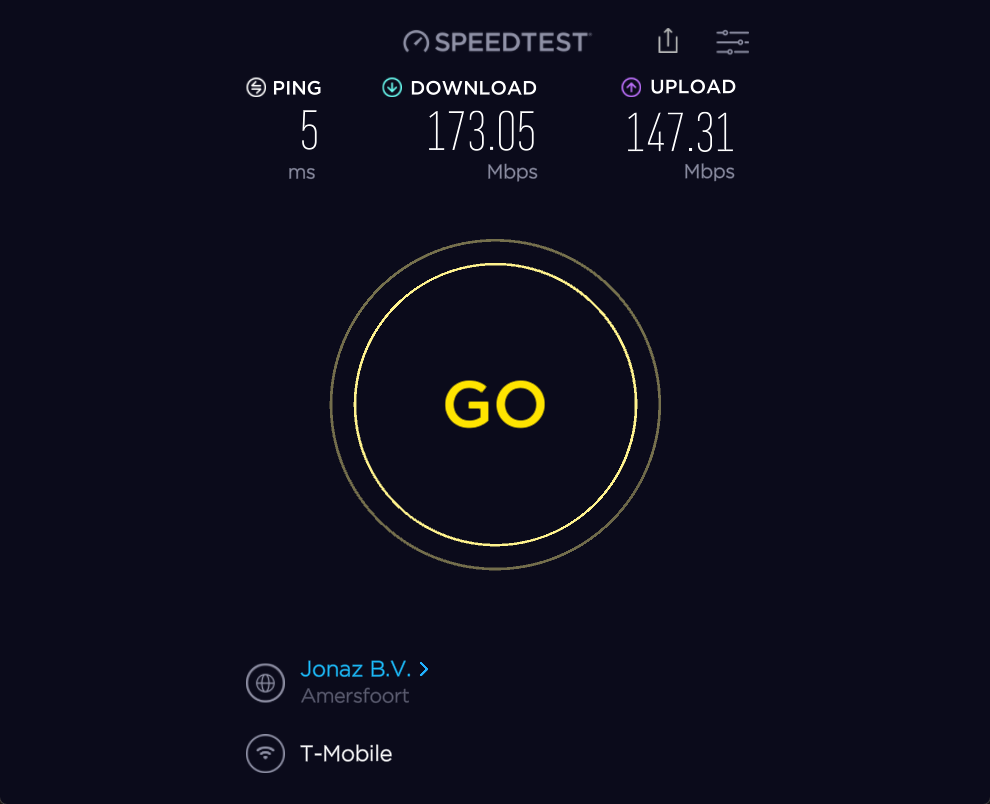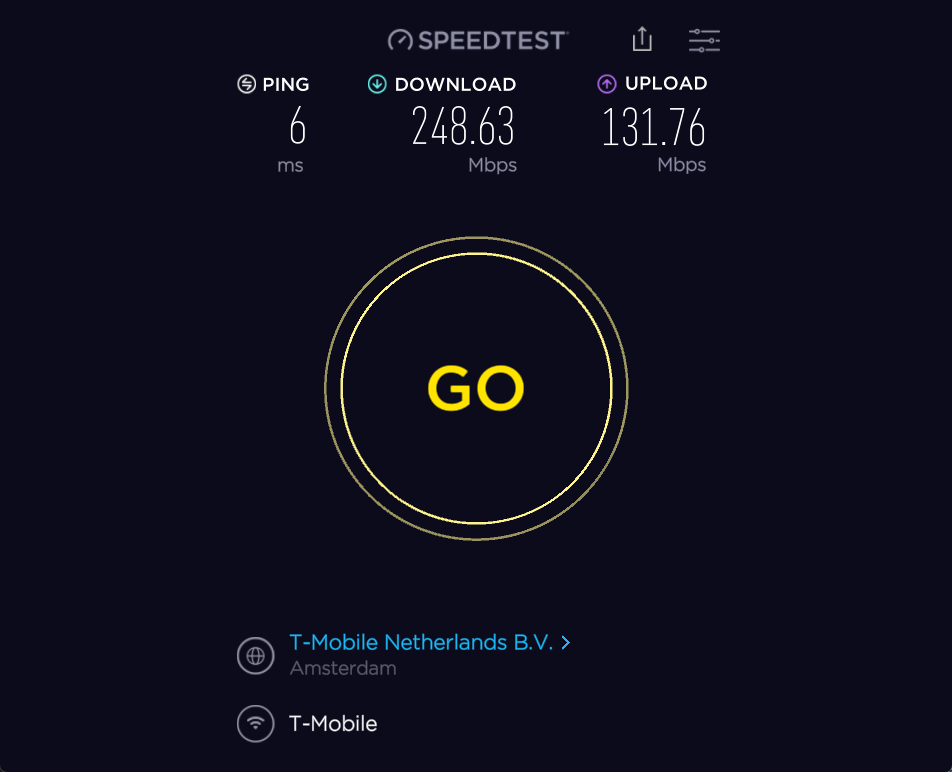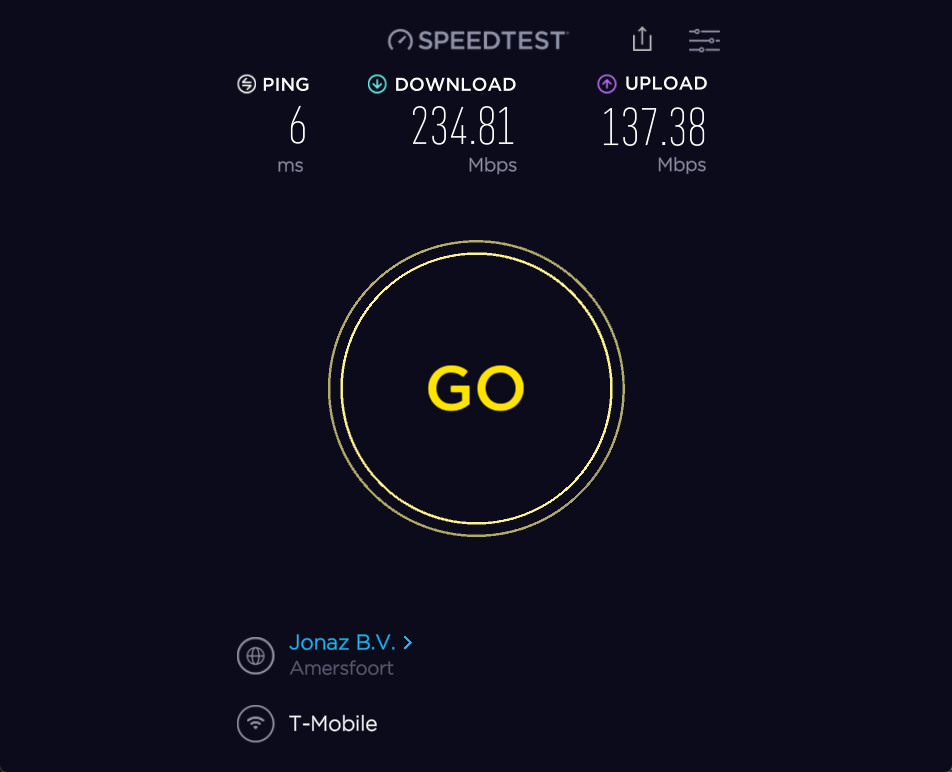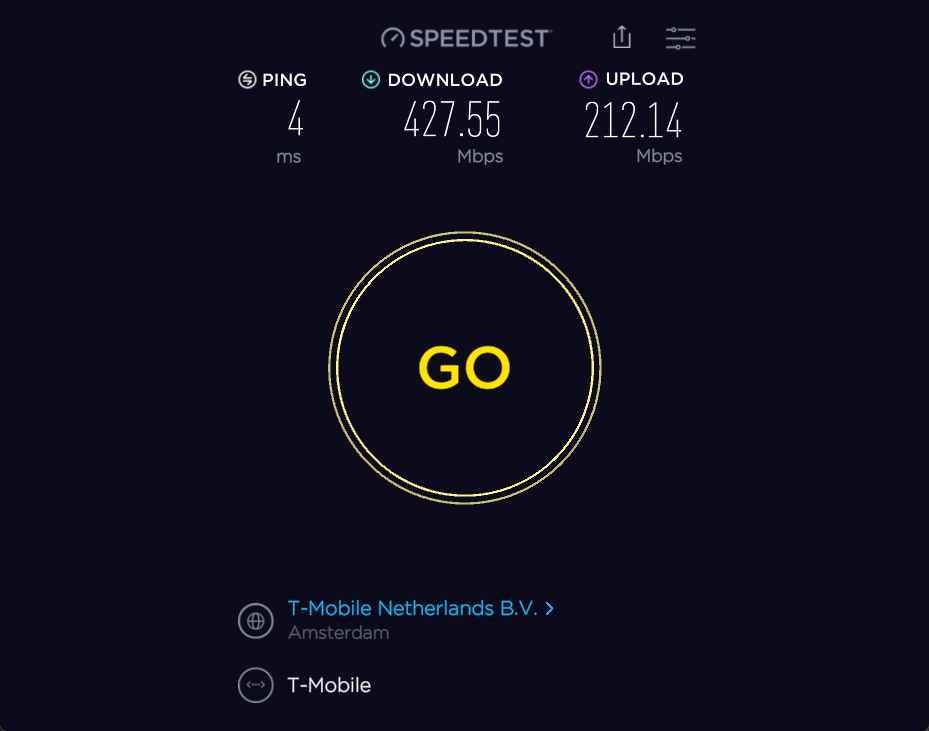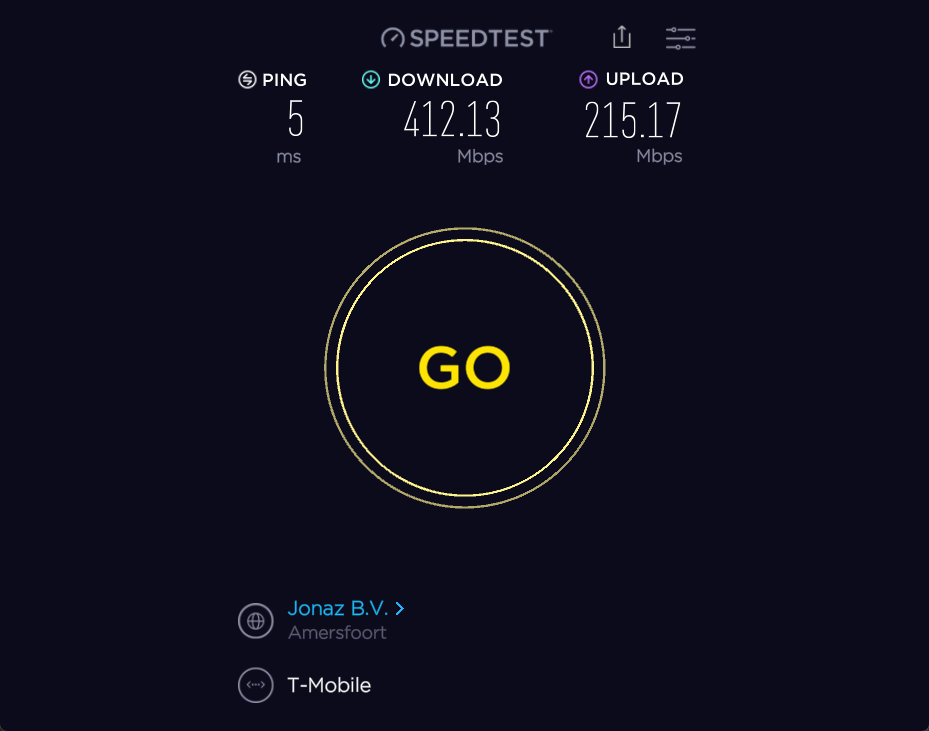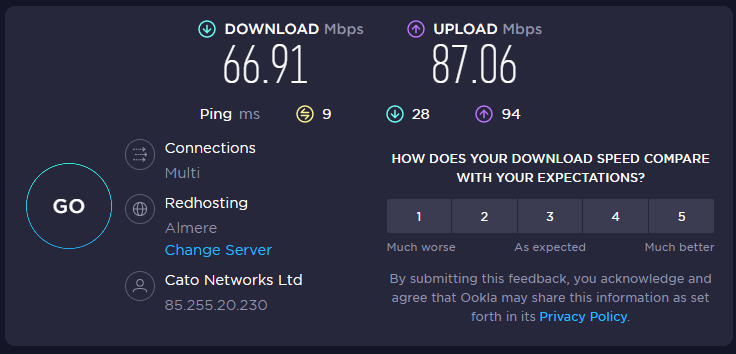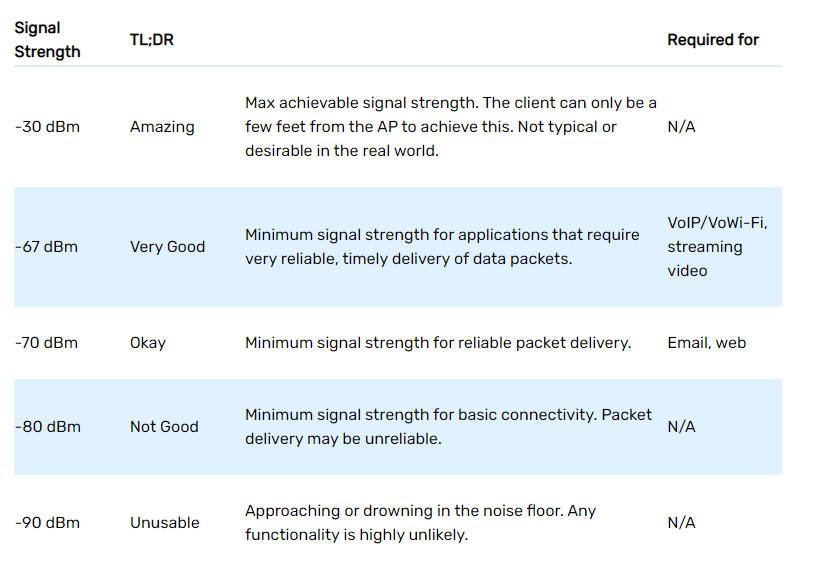Backgroud info:
I am a relatively new customer (since late December) and I have Zyxel T-54 modem. The modem works fine and there were no signal hiccups with it.
I additionaly ordered mesh point so I have Zyxel WAP6807 (directly from T-mobile). When I first installed it, the installation was succesful and I placed it where I wanted (living room, top lamp green, middle lap green, wifi working). After that, the internet works great.
However, after a few hours the device lost the signal: top lamp green, middle lamp off, bottom lamp green. Therefore, the wifi it sends out has no internet. The router itself is still working fine, because if I turn off mesh and connect to wifi signal produced by modem, the internet works.(the signal can still reach the living room and the spot where the mesh is, but it’s weak for business video calls)
Sometimes it is enough to restart the mesh and after that, it can still send out the working wifi. Other times, this does not help and while the mesh has also middle lamp green, the signal has no internet.
In such case, I have to reset the mesh and install it anew. This is just a temporary solution because after few hours, same behaviour occurs. When I say few hours, that can range from ~ 8-30 hours. I tried to reset both, modem and mesh, install the mesh again to see if that would help but it doesn't.
Needless to say that this is unwanted behaviour if this happens during the work call. Therefore, advice would be appreciated.
This shouldn't have any impact but I”ll mention that I connect my laptop to mesh via cable.